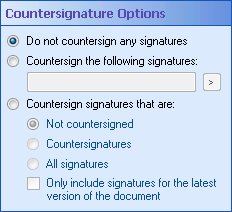Countersignature Options
This property box determines which signatures the Sign Document activity countersigns.
To configure Countersignature Options
- Add the Sign Document activity to your workflow definition by dragging it from the Toolbox Pane and dropping it in the Designer Pane.
- Select the activity in the Designer Pane.
- Under
 Countersignature Options in the Properties Pane, choose one of the following options.
Countersignature Options in the Properties Pane, choose one of the following options. - Do not countersign any signatures: Only sign the document without countersigning any signatures.
- Countersign the following signatures: Only countersign the signatures specified, ignoring all other signatures. Type one or more signatures to countersign in the text box, and/or click the Token button (right arrow)
 to use tokens.
to use tokens. - Countersign signatures that are: Specify what type of signatures this activity countersigns.
- Not countersigned: Only countersign signatures that have not been countersigned already.
- Countersignatures: Only countersign signatures that countersign other signatures.
- All Signatures: Countersign all signatures and countersignatures on the document.
- Select Only include signatures on the latest version of the document, in addition to any of the three options above, to only countersign signatures on the latest version of the document.